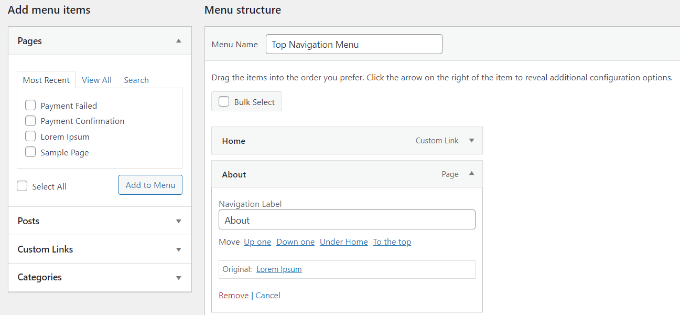Edit an existing page #
For existing pages, you can select Edit with Elementor directly from the WordPress dashboard.
- From the WordPress dashboard, click the Pages tab
- Hover over the page name
- Select Edit with Elementor

How to edit text in Elementor #
Editing text on your website is key to keeping your website up to date; a website with outdated content can lead to the wrong information being given to visitors, giving them a bad impression of you and your business.
As with the section on adding the widget, you’ll need to make sure you have opened the Elementor editor’s page. From here, you’ll need to click and select the text element on the page that you would like to change and edit. Click the element, and it will open a box on the left-hand side of the page.
From this box, you can change the content, edit the style, and access advanced features such as animations and responsiveness options.
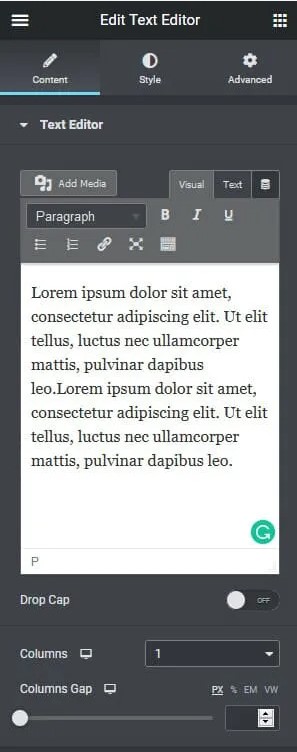
How to delete text in Elementor
#
- To delete the widget, just right-click on it on the page and select Delete from the menu.
- Then click Update / Save Changes or Publish and the widget will be successfully removed.
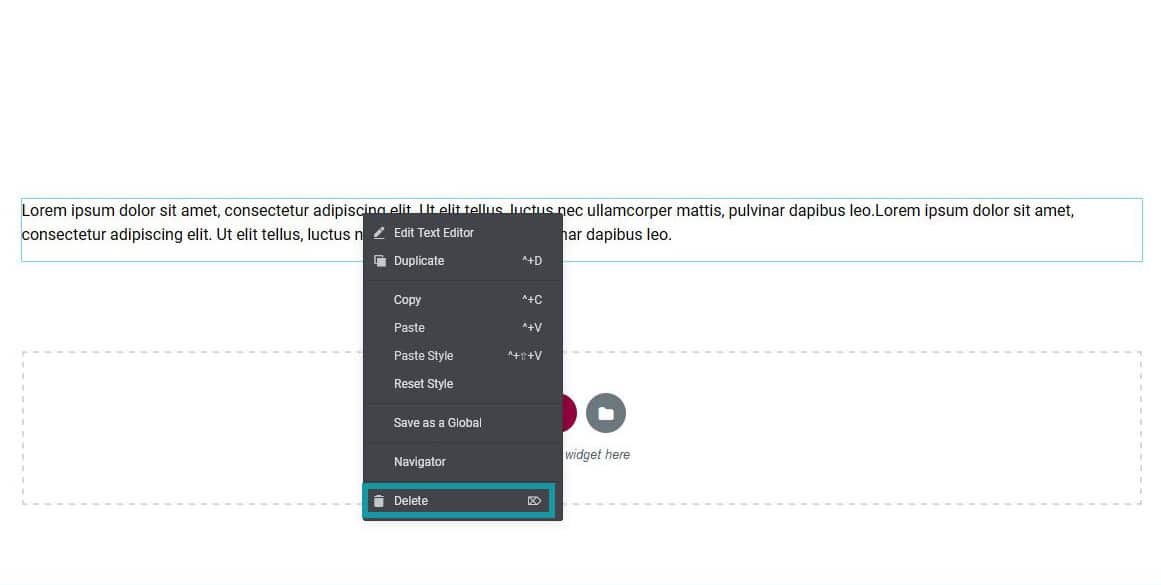
How to change the image in Elementor #
- Click the ‘icon pen’ to edit the image.
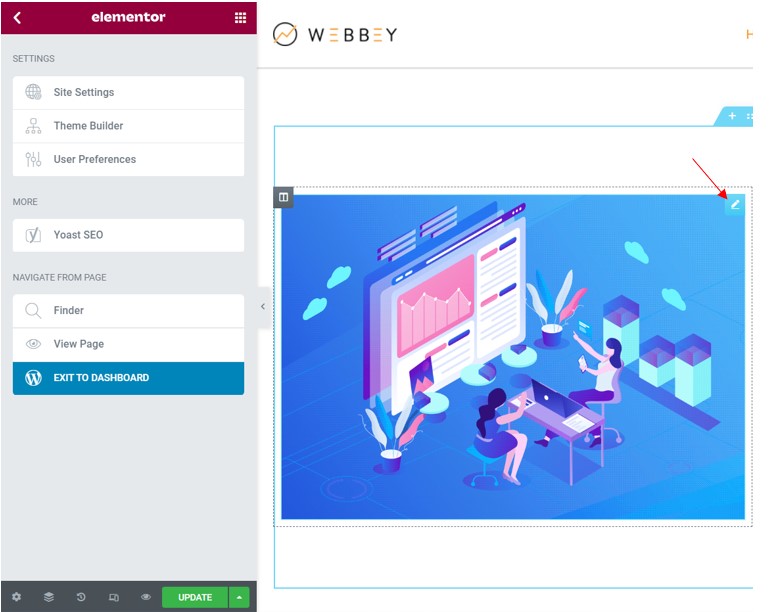
- Click ‘Choose Image’ to change the image.
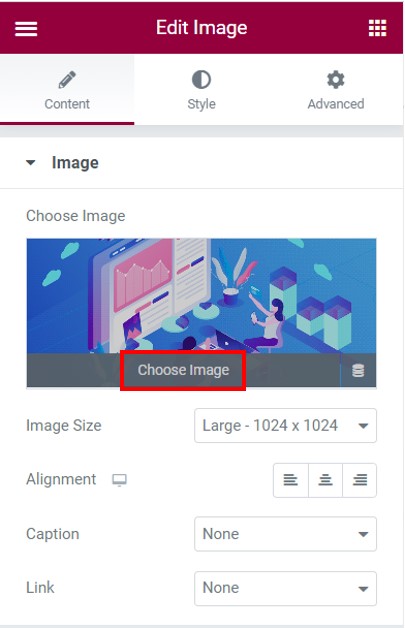
- Upload your image file that your want to change.
- Or you can select your image from Media Library.
- After choosing your image file, click ‘Insert Media’ to replace your image.
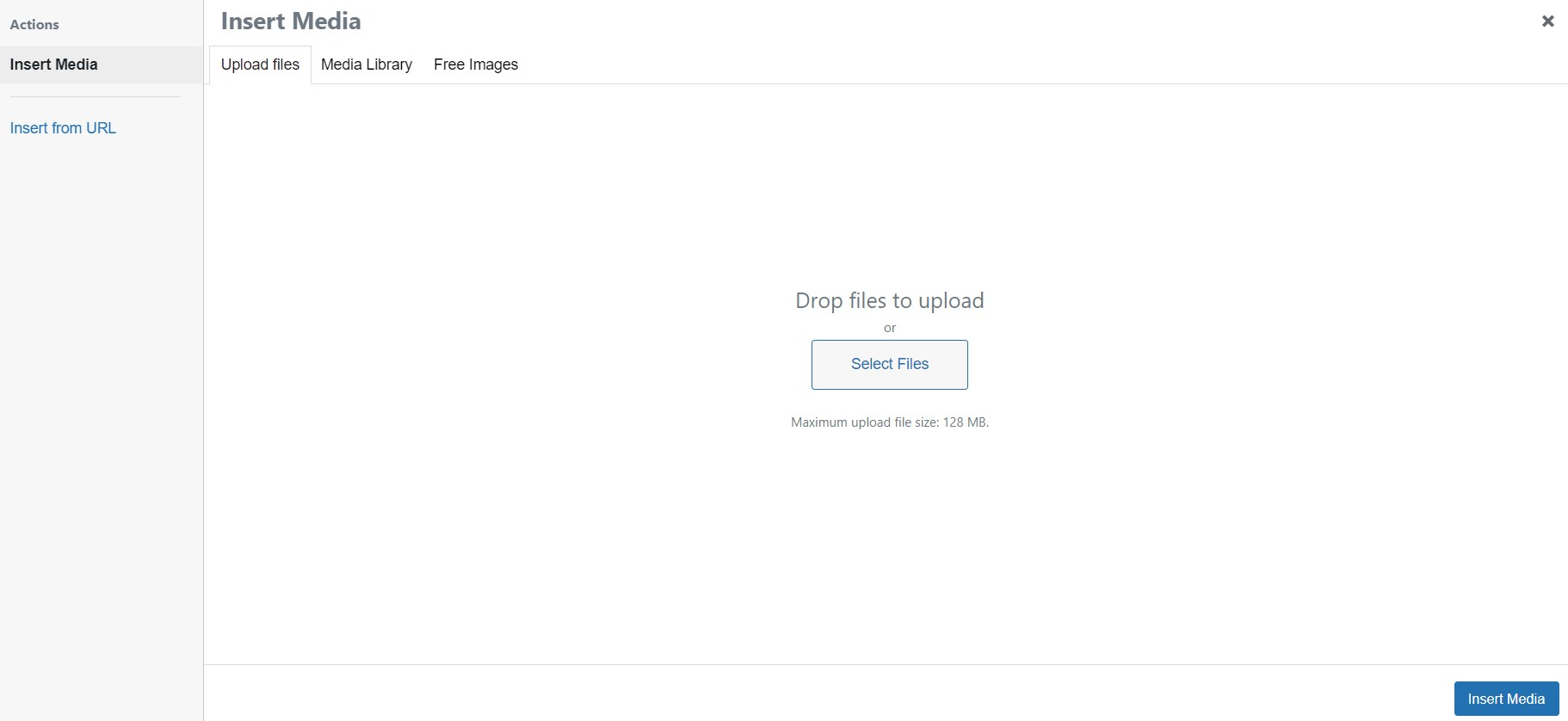
How to add pages from the navigation menu #
1. To create a navigation menu, you need to visit the Appearance » Menus page in your WordPress admin dashboard.
2. Provide a name for your menu, like ‘Top Navigation Menu’,
3. Click the ‘Create Menu’ button.
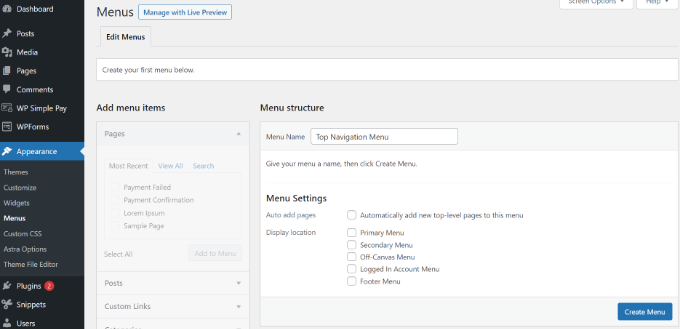
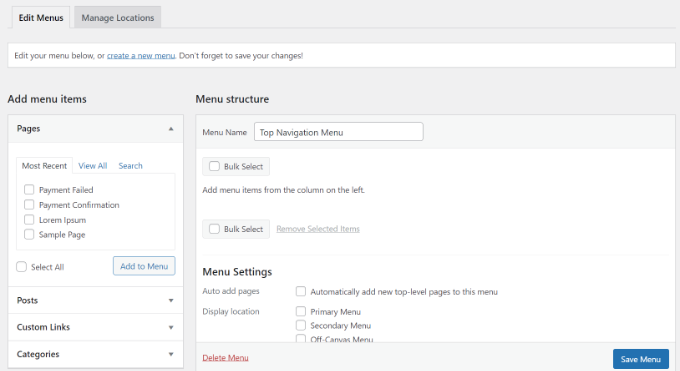
4. Next, you can choose the pages you want to add to the menu. You can either automatically add all new top-level pages, or you can select specific pages from the left column.
First, click the ‘View All’ tab to see all your site’s pages. After that click the box next to each of the pages you want to add to your menu, and then click on the ‘Add to Menu’ button.
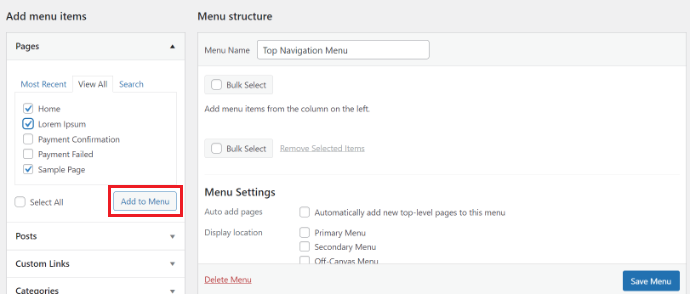
5. Once your pages have been added, you can move them around by dragging and dropping them.
This way you can change their order and rearrange them.
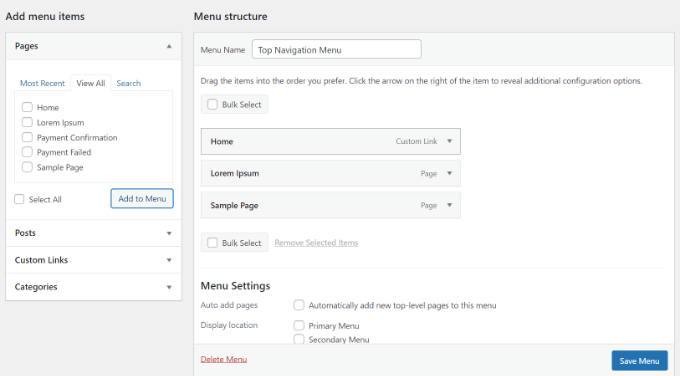
Note: All menus have their items listed in a vertical (top to bottom) list in the menu editor. When you put the menu live on your site, it’ll either display vertically or horizontally (left to right), depending on the location you select.
Most themes have several different locations where you can put menus. In this example, we’re using the Astra theme, which has 5 different locations.
After adding pages to the menu, select the location where you want to display the menu and click on the ‘Save Menu’ button.
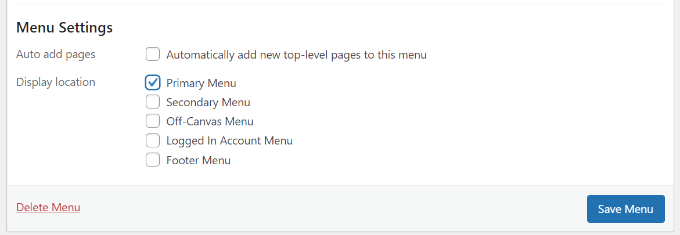
Here’s our finished menu on the site:

How to remove pages from the navigation menu #
Any menu item can be edited by clicking on the downward arrow next to it.
You can change the name of the menu item here. This is also where you can click ‘Remove’ to take the link off your menu altogether.