How to Create a WordPress Page #
Creating a WordPress page is a simple process that allows you to publish and organize content on your website. Here is a step-by-step guide on how to create a WordPress page:
- Turn your attention to the sidebar and locate ‘Pages’.
- Click ‘Add New’.


- Once you have selected ‘Add New’, you’ll notice you can enter a title and customize the content. You can add a title to your page, such as About Me. Then you can write your content, add images, and even select the layout for your page.
- Once you are ready to publish your page, find the “Publish” button on the right side of your screen. As soon as you click the blue button, your new page will go live. Remember, since you have selected a theme, WordPress will automatically import your page into the design you selected.
Add a new block in WordPress page builder #
You can add blocks with the WordPress editor to rapidly build pages and posts following these steps:
- Open the block editor.
- Locate and select the Add block icon.
- From the accordian list of blocks, choose the one you want to use.
- Each block has it’s own settings you can change, which are in the right menu bar.
- You can preview the changes you made by clicking the Preview button.
- Once you have finished adding the blocks you need, select Publish.
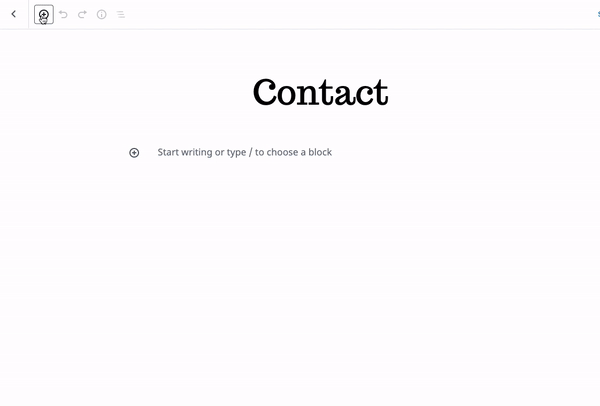

How to Add a Featured Image to a WordPress Page or Post #
- Open the block editor by navigating to Posts → Add New. Alternatively, select any existing post or page.
- The right sidebar should appear in the block editor. If not, click the Settings button on the top-right corner of the editor.
- Scroll down to the Featured image section and click Set featured image.
- Upload the featured image to WordPress or select from the images in your media library. After choosing the featured image, add the alternative text in the Attachment details section.
- Click Set featured image on the bottom right corner.


The featured image is now set. It doesn’t appear on the editor panel, but you can see it in the Featured image section or the post preview.
You will now see the Replace Image button. This lets you change the featured image by uploading a new one or an existing image uploaded to the media library. Alternatively, use the Remove featured image button to clear the featured image from the post or page.





