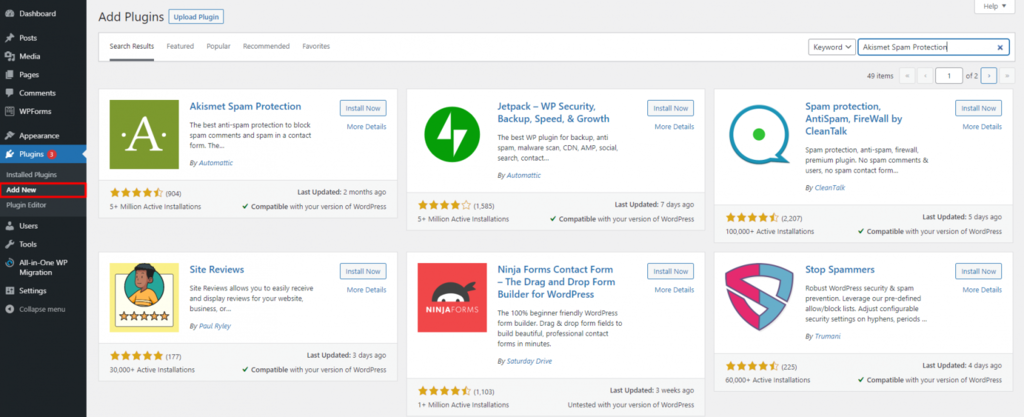How to approve comments #
- To approve a comment, take your mouse over to the comment, and you will see action links appear below it.
- Click on the ‘Approve’ button to make a comment publicly visible on your website.

How to delete comments #
- To delete a comment, take your mouse over to the comment, and you will see action links appear below it.
- Click on the ‘Trash’ button.

How to reply comments #
You can also reply to a comment by clicking on the reply link. Replying to a comment automatically approves the comment as well.

How to use anti-spam plugins #
Log in to your WordPress dashboard.
Go to “Plugins” and click on “Add New”.
In the search bar on the top right, enter the name of the anti-spam plugin you want to use (e.g., “Akismet,” “Anti-Spam Bee,” “WP-SpamShield”).
Locate the desired plugin from the search results and click on the “Install Now” button next to it.
After the plugin is installed, click on the “Activate” button to activate the plugin.
Once activated, the anti-spam plugin will have its own settings and configuration options. Look for the plugin’s settings, which can usually be found under a new menu item added to the WordPress dashboard or within the “Settings” or “Plugins” sections.
Configure the plugin according to your preferences. Anti-spam plugins typically offer options to enable/disable certain features, customize spam filters, control comment moderation, and more. Adjust the settings based on your needs and the recommendations provided by the plugin developer.
Save your changes after configuring the plugin.
The anti-spam plugin will now start working to prevent spam comments, form submissions, or other unwanted activities on your WordPress website.
Periodically review the plugin’s settings and check its performance to ensure it is effectively blocking spam while allowing legitimate interactions on your site.
Example plugin: Akismet Spam Protection